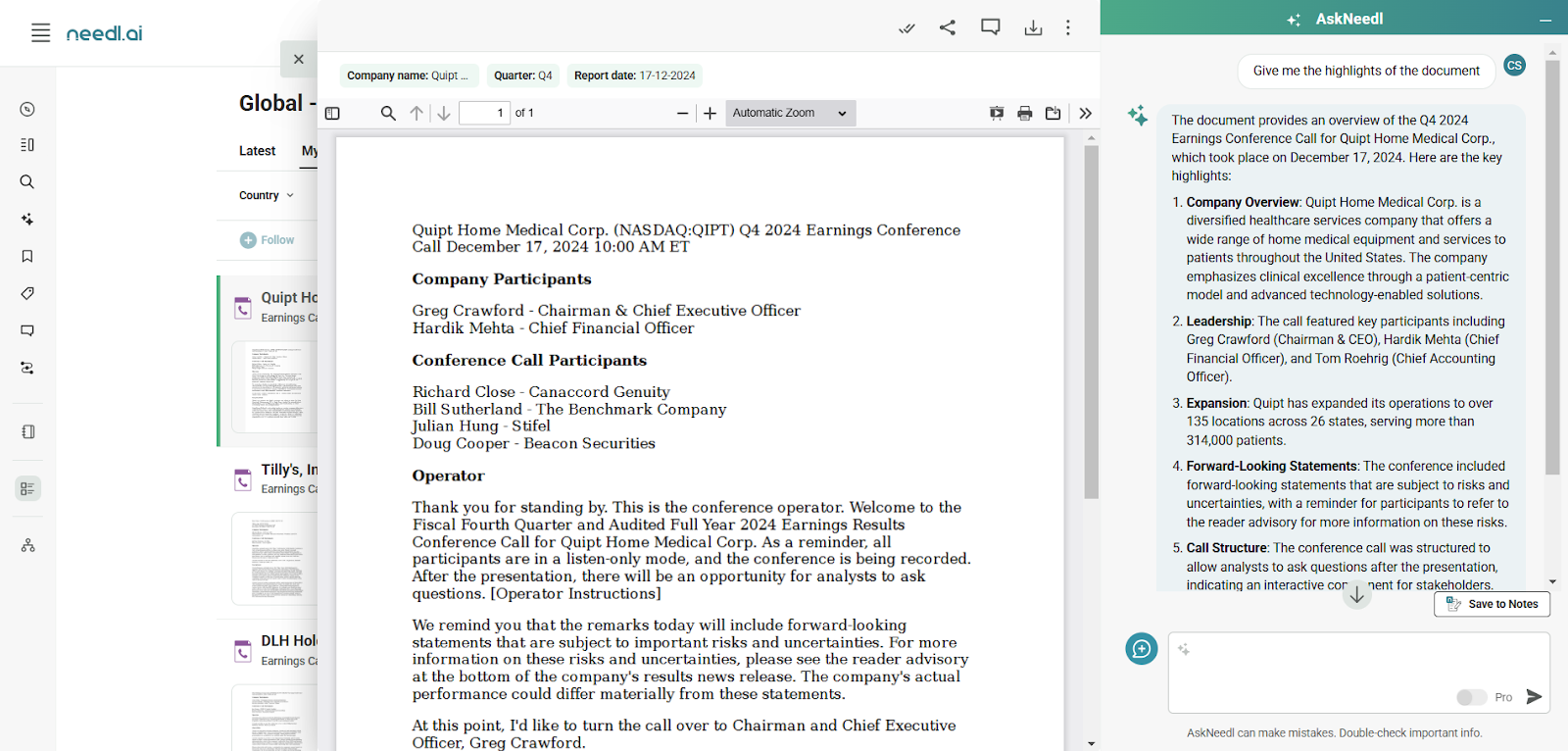Ask Needl
Ask Needl serves as your intelligent data assistant. Simply input your query in natural language, select a data source, and receive concise, summarized answers with trustworthy citations.
Quickly retrieve knowledge from your chosen data sources, including proprietary information. Ask Needl streamlines this process, delivering insights directly from your data.
Supported Data Sources
Ask Needl can search across multiple data sources, including:
1.
My Data (apps, websites, and exchanges connected to your account)
2.
Web (websites available web)
How to Use Ask Needl: Step-by-Step Guide
Access AskNeedl
•
Click on the Ask Needl icon located on the left navigation of your window. Use the web search icon at the bottom of AskNeedl to toggle between Your Data (internal sources) and Web serach (external sources) for advanced results.
NOTE:
a.
Once you start a session, it stays in the selected search mode.
b.
My Data (apps, websites, and exchanges connected to your account)
c.
If you begin in Needl Universe Search, the session will stay in Search mode throughout.
•
When the Ask Needl modal appears, type your question in the input box and press Enter.
•
Review the answer provided by Ask Needl, along with citations. Hover over citation numbers to get more details or click on them to visit the original source.
Note: Previous answers in the AskNeedl window will remain visible when reopening. Click on ‘+’ icon to start with New topic.
•
Go to the Feeds section, choose your preferred feed, and click the Ask Needl icon. Answers will be retrieved from the selected feed, and if needed, you can enable Web Search by clicking on it.
•
Enter your question in the input box and press Enter.
•
Check the answer provided, explore the citations, and if needed, visit the source by clicking on the citation link.
Using Ask Needl for Cards/ Documents
•
Navigate to the desired page and select the document or card you want to query.
•
Enter your question in the input box and press Enter. Follow the standard steps mentioned previously to view the citation details and original sources.
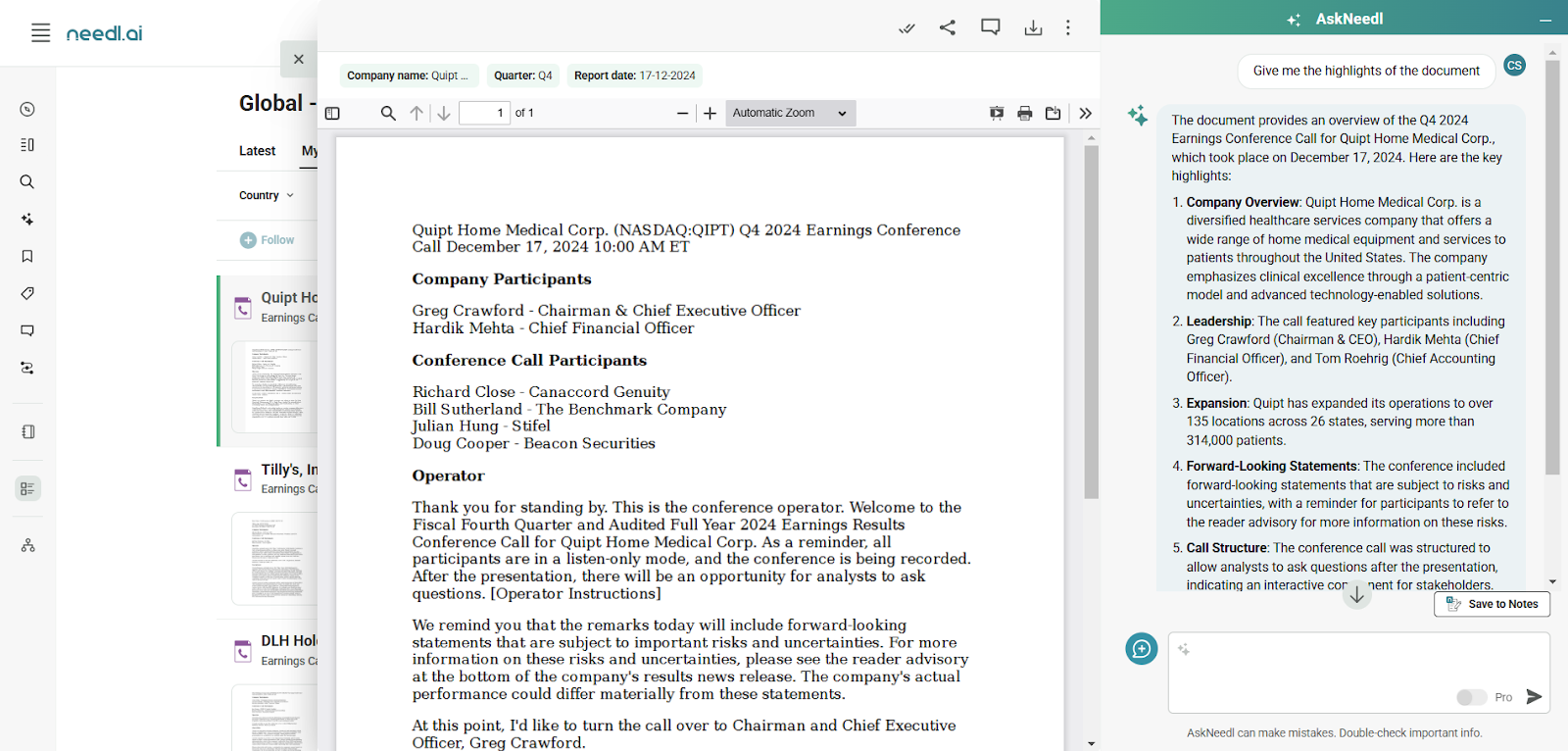
FAQs
Is there any limitation on the number of questions to be asked?
No, there is no such limitation.
All the sources you have integrated in your account will be categorized, and you can choose to search in any of those categories
For example: All the websites that you follow will appear in “websites”. WhatsApp, Telegram, Slack, and MS Teams will appear in “chats”, and so on.
What if there is no answer to a question?
If the system is not able to generate a response for a question, you can always try changing the category of the search and see if anything data in available in other categories.
Can I see the original sources of the answers provided by Ask Needl?
Yes, every answer comes with citations to the original sources. Hover over the citation numbers for more details or click on them to visit the original content.
How do I ask questions about specific documents or cards?
Navigate to any page, click on the document/card you want to query, enter your question in the input box, and press Enter. Review the answers and citations as needed.
How can I adjust the size of the AskNeedl window?
You can now easily drag and resize the AskNeedl window to suit your preference. Simply click and drag the edges or corners of the window to resize it.
Is there a way to minimize the AskNeedl window when I don't need it?
Yes, a new minimize button has been added to the AskNeedl window. Click this button to hide the window when it's not in use, and bring it back later when needed.
How can I quickly change the width of the AskNeedl window?
A dedicated button is now available to quickly expand or reduce the width of the AskNeedl window. This allows for easier adjustment based on your viewing preference.
Can I quickly reopen the AskNeedl window without closing my current view?
Yes, you can quickly bring back the AskNeedl window by clicking the "Sparkle" icon in the header. This allows you to access AskNeedl without closing your current view or tab.
Can I switch between My Data/Feeds and Needl Universe Search during a session?
No, once a session starts, it stays in the selected mode. If your first question is in My Data or Feeds, the ‘Web Search’ button will be disabled. If your first question is in Needl Universe Search, the session remains in Search mode.