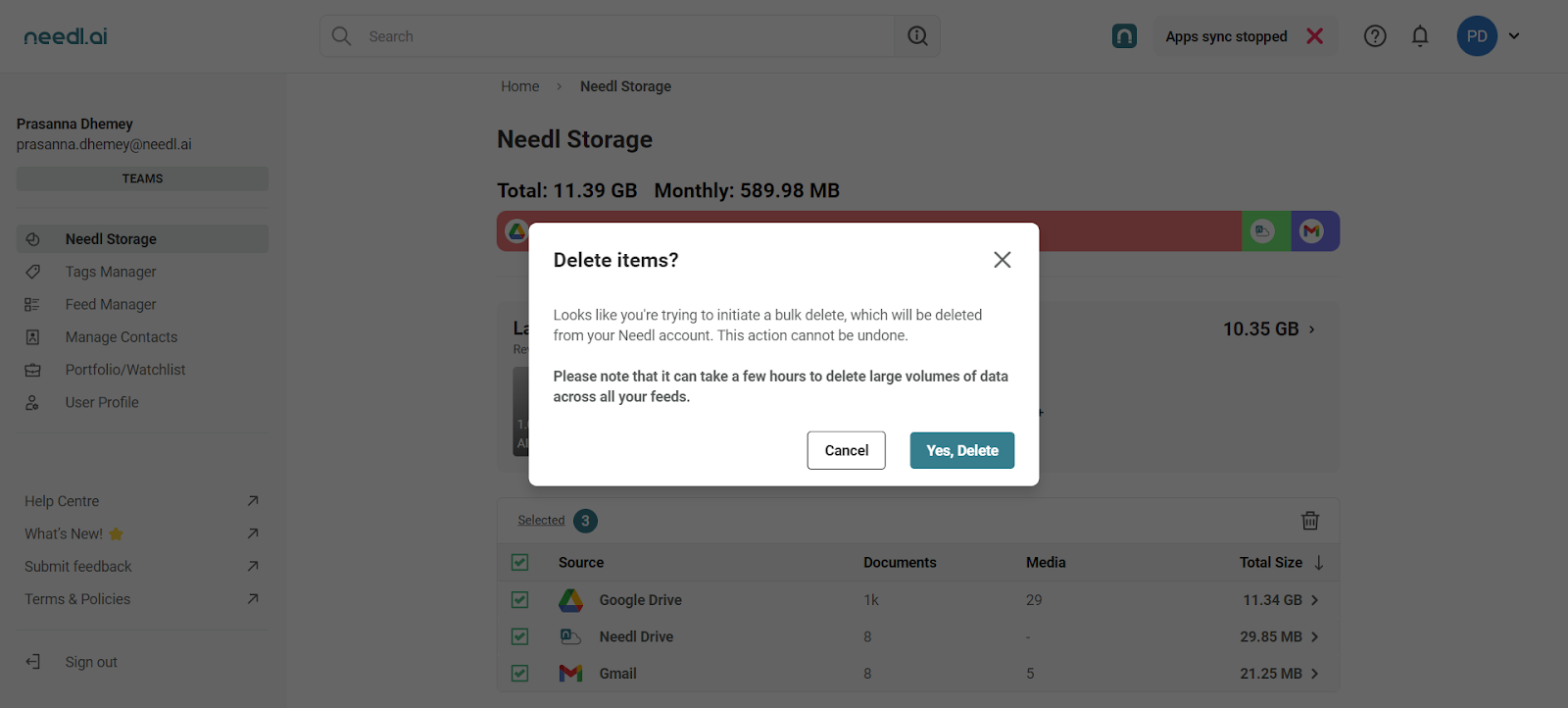Delete files
Needl.ai offers several ways to delete data you no longer need. Follow these steps to remove files easily:
Delete specific files from Feeds or My data
•
Open My Data or any Feed. Select the files you wish to delete, then click on the Delete icon.
To delete files from My Data, select the files from any of the following categories: Chats, Social Media, Drives, Notes, Documents, Media, Links, Web Clips, or Emails.
To delete files from any Feed, select the files from any of the following categories: Chats, Emails, Social Media, Drives, Notes, and Web Clips.
•
After selecting a file, a confirmation message will appear. Click Yes, Delete to proceed.
Bulk Deleting Files from Feeds or My Data
•
Click the Delete icon and choose Delete All to remove all files within the selected Feed or My Data.
•
After selecting ‘Delete All’, a confirmation message will appear. Click ‘Yes, Delete’ to proceed.
Delete from Storage dashboard
•
Click on your profile icon in the top-right corner of the page, then select Needl Storage.
•
Choose the app(s) from which you want to delete data.
•
To delete specific files from any app, open the folder and select the files you want to remove.
•
Click the Delete icon to proceed.
•
A confirmation message will appear. Click ‘Yes, Delete’ to confirm.
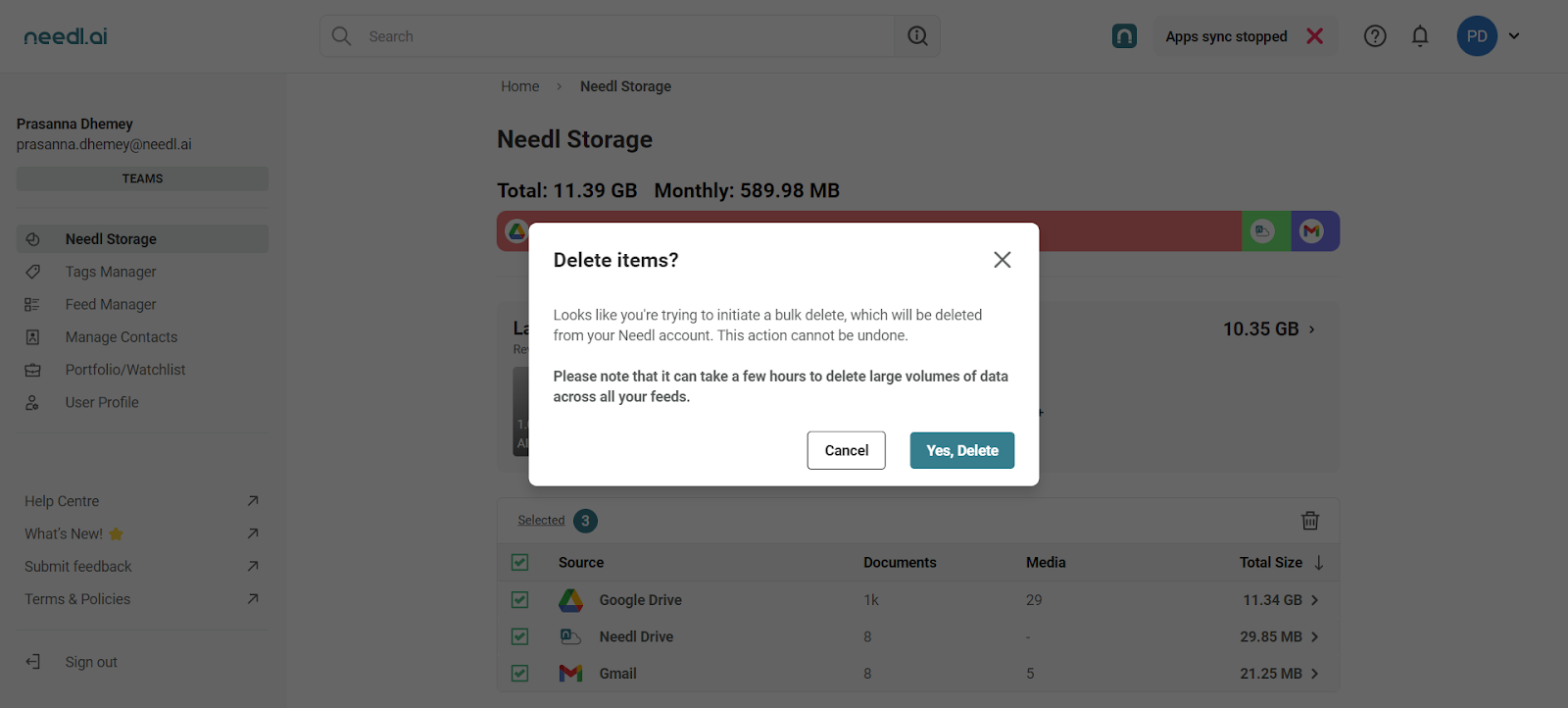
FAQs
How can I delete specific files from My Data or Feeds?
To delete specific files, open My Data or any Feed, select the files you wish to remove, and click on the Delete icon. After that, confirm the deletion by clicking Yes, Delete on the confirmation message.
What categories of files can I delete from My Data?
In My Data, you can delete files from the following categories: Chats, Social Media, Drives, Notes, Documents, Media, Links, Web Clips, and Emails.
Can I delete files from any Feed?
Yes, you can delete files from any Feed, including categories like Chats, Emails, Social Media, Drives, Notes, and Web Clips.
How do I bulk delete files?
To bulk delete files, click the Delete icon and choose Delete All. You will then receive a confirmation message; click Yes, Delete to proceed with the deletion of all files in the selected Feed or My Data.
What should I do if I want to delete data from the Storage dashboard?
To delete data from the Storage dashboard, click on your profile icon in the top-right corner of the page, select Needl Storage, and choose the app(s) from which you want to delete data.
How can I delete specific files from an app?
To delete specific files from any app, open the folder containing the files, select the files you want to remove, and click the Delete icon. Confirm the action by clicking Yes, Delete in the confirmation message.
Is there a confirmation step for deletions?
Yes, for both individual and bulk deletions, a confirmation message will appear asking you to confirm the deletion. You need to click Yes, Delete to finalize the process.
What happens if I accidentally delete a file?
Once a file is deleted in Needl.ai, it cannot be recovered. Always ensure you have selected the correct files before confirming the deletion.
Can I cancel the deletion process?
If you are in the confirmation stage and decide not to proceed, simply close the confirmation message without clicking Yes, Delete, and the deletion will be cancelled.
Where can I find the deleted files?
Deleted files are permanently removed from Needl.ai and cannot be retrieved once deleted.